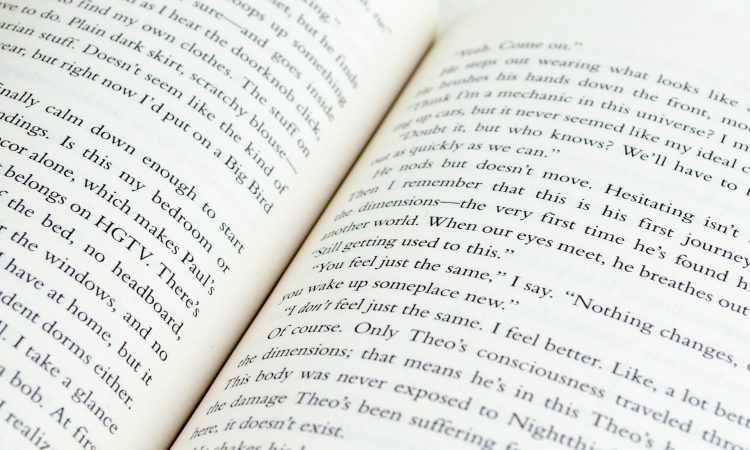Sometimes, when you see your design and text, you find something that looks off or awkward. You might encounter a kernings problem. With a few tweaks and kerning, you can adjust text and make it more suitable for your design. Today, I will provide you with a complete guide that allows you to kern like a professional designer.
What is Kerning?
You might already know what kerning is, but you didn’t know about the term. Kerning is an act of Increasing or lowering the distance between letters, which is done to improve readability or appearance.
Imagine each letter having a box around it to better comprehend why kerning is a wise choice. The digital fonts we use function similarly, even though the majority of us no longer utilize actual blocks of type.
Even though there is still an invisible box around each letter, sometimes the limits of those boxes need to overlap to give the appearance of even spacing. Typographers used to solve this issue in the early days of printing presses by notching the wooden blocks, which allowed the letters to fit closely together in a more aesthetically acceptable manner. The procedure is now much simpler and just requires a few clicks.
It’s interesting to see that equal space between each letter is not always preferred. Because each letter has a unique shape and curve, kerning can occasionally make the letters appear less pronounced. For instance, you might use kerning to separate a “cl” further because it can occasionally resemble a “d.”
By adjusting the right space, you can produce superior designs, more visually appealing content, or superior presentations and make sure of better readability.
How to kern Font
After understanding what kernings are, you might find it difficult to adjust properly. While you can simply eyeball spacing and use your judgment for the best adjustment, there are 9 tricks to make kerning easier.
1. Watch out for letter combination
While it is easy to imagine that each letter has an invisible box around it, some letters can be very hard to adjust properly. Some letters that have strong slants, extended pieces, or all capital letters require extra attention. Here are some examples of letter combinations you need to pay attention to when kerning.
a. Slanted letters
When set to their usual spacing, slanted letters like W, V, K, and A often sit too far away from neighboring letters.
b. Letters with arms or cross strokes
The opposite problem could arise with letters like T, L, and K, which tend to sit too close to other letters and give the impression of being overcrowded.
c. Letter combinations
The combination of slanted letters and letters with arms or cross strokes will be difficult to tackle. A letter such as W or V + A (any order); T or F + a lowercase vowel.
Check your designs carefully for these problematic letters. A quick look into another work for a similar text design will help you to adjust spacing properly. Make sure you have a lot of references.
2. Understand the relationship between space and letter shape
In the previous point, we discuss three problematic letters to pay extra attention to. However, each letter has its problem and requires an understanding of space and letter shape.
According to the expert typographer Ilene Strizver, there are several kerning principles you need to know. If you have two straight letters, you need the most space between them. You will need less space to look equivalent for a straight letter combined with a round letter. For two round letters, you will need the least space.
3. Be aware of point size
Point size is affecting space between characters; keep that in mind before you kern. That means you will need to adjust your spacing differently for every point size. Space in 48 points will be drastically different from 24 points, so make sure that you adjust for every change.
Therefore, it is a good idea to adjust the space after you decide on the size of your type. You might want to kern for a different purpose; for example, a logo that will appear on a business card requires different kerning than the logo at another larger size, such as a t-shirt. If you neglect adjusting space for both logos, your type will look awkward and off-putting.
Generally, you will need tighter kerning at a larger size and looser kerning at a smaller size.
4. Err on the side of over-kerning
Over-kerning happens if you put too much or too little space in each character. The side effect of over-kerning or under-kerning is that they might touch each other or be too loose, and you might accidentally create a whole other letter or word. For example, if you put the “r” and “n” in “kerning” too close, they will become an “m”, and it will not read as “kerning” anymore.
When adjusting space, make sure that you focus on readability and legibility. However, if you worry about making mistakes, I recommend you to kern letters slightly looser. This way, you will be able to give space and avoid any opportunity for misinterpretation.
5. Flip it
There is another trick you can implement to get the best space for your letter adjustment. You can focus on the space of your type by flip upside down. This way, you can focus on space and the letter without being distracted by the word itself.
6. Save kerning til last
Adjusting the kern should come last in your typography and design process to ensure that you won’t do the kerning process all over again. Make sure that you choose the right font, the right size, and the right position of text on the design project before you adjust your typeface space. Kerning should be your last move for extra polish and improvement on your typeface.
To enhance your kerning process, pay attention to other types of spacing, Tracking, and Leading.
a. Tracking
While kerning is about adjusting one pair of letters at a time, Tracking is a type of spacing that applies consistent spacing to all the letters in a selection of text. Using tracking, you can adjust a word, a sentence, or whole paragraphs and even pages. You can use tracking for a whole adjustment, then apply kern to adjust each letter that feels off
b. Leading
If tracking and kerning are about horizontal letter spacing, Leading is the vertical space between lines of text. It is a common feature of word processing programs and is easy to adjust. While you might not need to kern a number of lines in a text, understanding leading will allow you to better your designs.
For additional info, many programs provide you with auto-adjusting such as “optical” or “metrics” kerning options. The metrics option uses a kerning setting that is intended for a specific font file, usually created by the typeface designer. Optical remove a metric setting, then re-spacing and re-kerning using an algorithm. Make sure to learn about these two options and use them according to your needs. I recommend manually adjusting kerning for the best result.
7. Know when to kern
Kerning is best used for your big typesettings, such as Headlines, Titles, Banners, logos, and many other big typesettings. For large amounts of text, you don’t need to kern, especially manual kerning, because:
- Kerning won’t be visible for small Font
Generally, large amounts of text have small fonts such as 10, 11, or 12 points. You don’t need to do some kerning on this small Font because it won’t be visible anyway.
- Specific Font doesn’t need manual kerning
High-quality fonts and the latest fond generally come with “kern pairs” built in. These built-in kern are unique to the typeface construction and provide the most optimal kerning for a specific font. Therefore, you don’t need to do manual kern on these kinds of fonts.
You require hours to adjust the space for a page full of text, and the result is not visible. Make sure to focus on pieces of typography that benefit the most from the extra attention.
8. Practice, practice, practice!
The best way to understand kerning and make the most of it is by putting it into practice. You will be able to get good at it and improve your design considerably. There is a web game that specifically helps you practice kerning called Kerntype.
Kerntype is a web game without any instructions. All you need to do is kerning a word; the first and last letters are locked in place. Your goal is to adjust the remaining letters to create the appearance of equal spacing.
After finishing adjusting, you can click “Compare” and then choose the “Both” option to view your kerning work and recommended solution. The closer your adjustment to the recommendation, the better your score. This way, you will be able to exercise kerning and get the feel of the most optimal spacing.
9. Web designers can use kern too!
Kernings has typically been seen as a task for graphic and print designers on projects with static type. Nowadays, the internet has advanced, and type-savvy web designers and programmers seek to kern as well. They can do that with the use of tools to kern. One is Kerning.js, a software that enables you to use CSS to modify the kerning of your online fonts.